Welcome to Niche Finder! This detailed tutorial will guide you through the core functionalities of our platform. Follow these steps to start in-depth market research and find your niche.
If you prefer the video tutorial, please click https://www.youtube.com/watch?v=0nT9P4VkV-g for reference.
Account Creation and Login
First, visit the Niche Finder official website. Click on the "Sign Up" button to create a new account or log in using your existing credentials.
Keyword Niche
This is the Keywords Niche page, where you can enter keywords to perform searches. You also have the option to select different countries or languages for more targeted results.
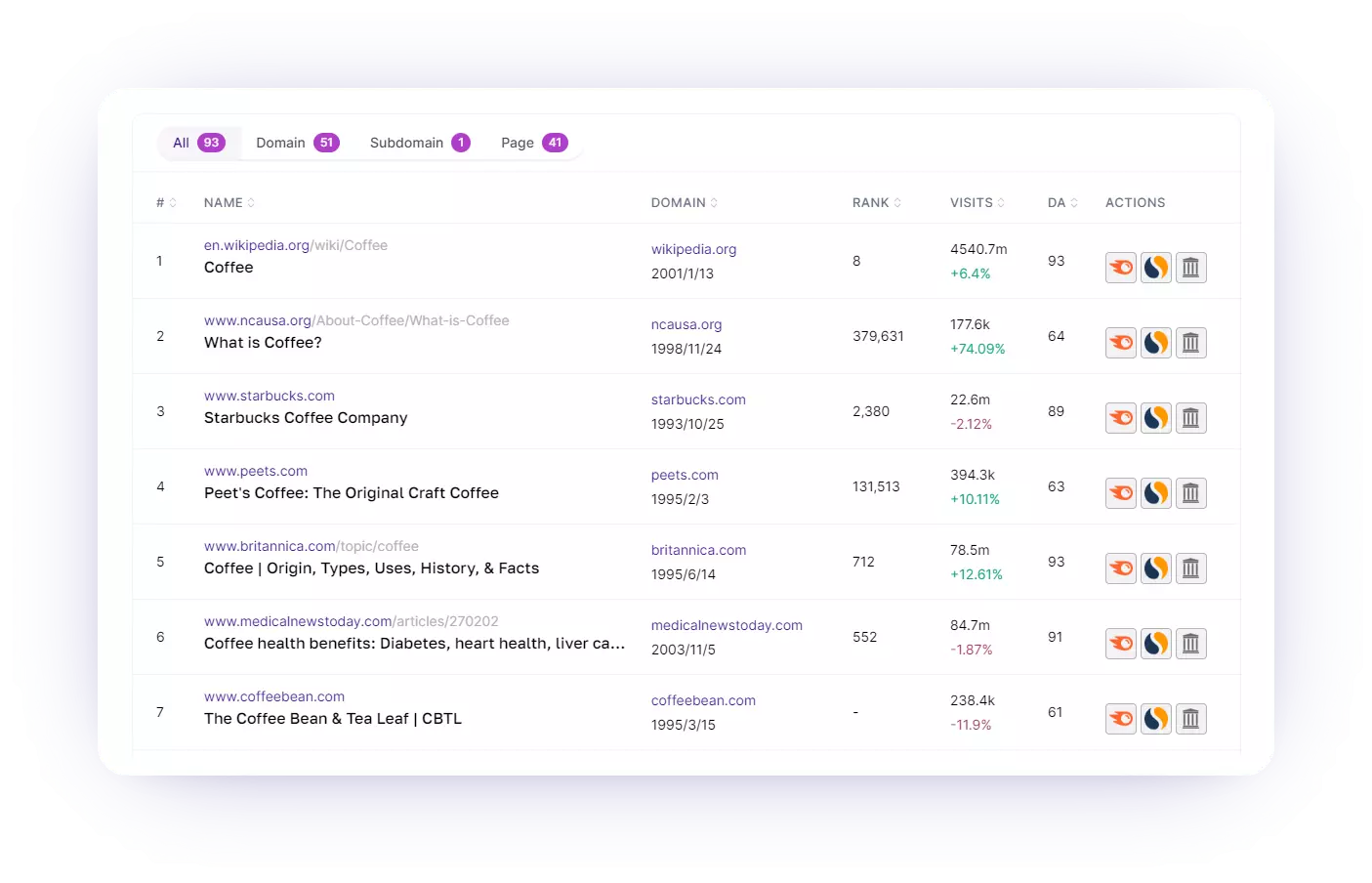 After entering keywords for search, you will get a clear keyword overview which includes KD, search volume, CPC, etc.
After entering keywords for search, you will get a clear keyword overview which includes KD, search volume, CPC, etc.
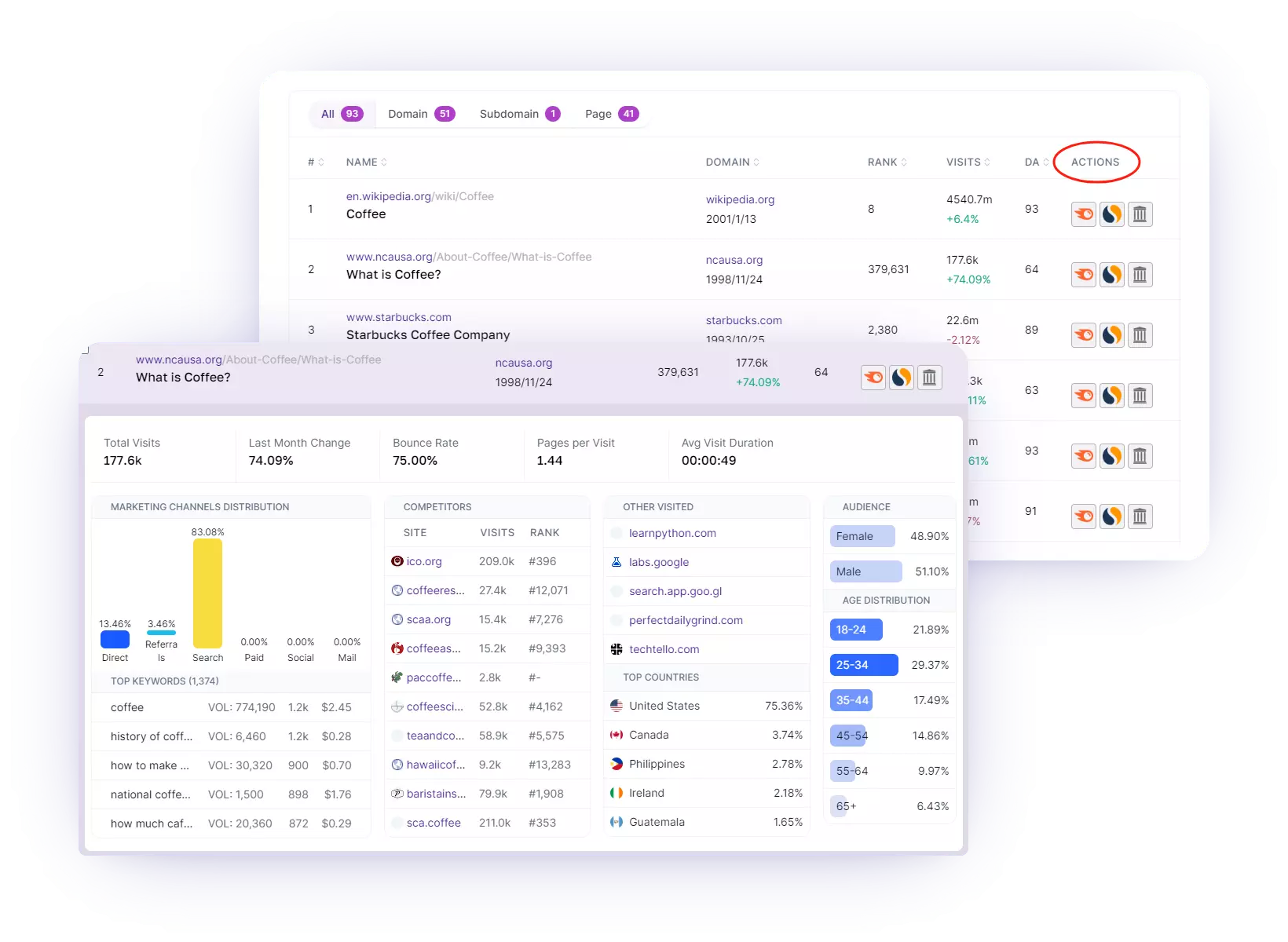
With the mouse slides down, you will find corresponding Google SERP results and top competitors' websites.
Meanwhile, you can also discover how your competitors are competing for this keyword: use domain, subdomain, or just page.
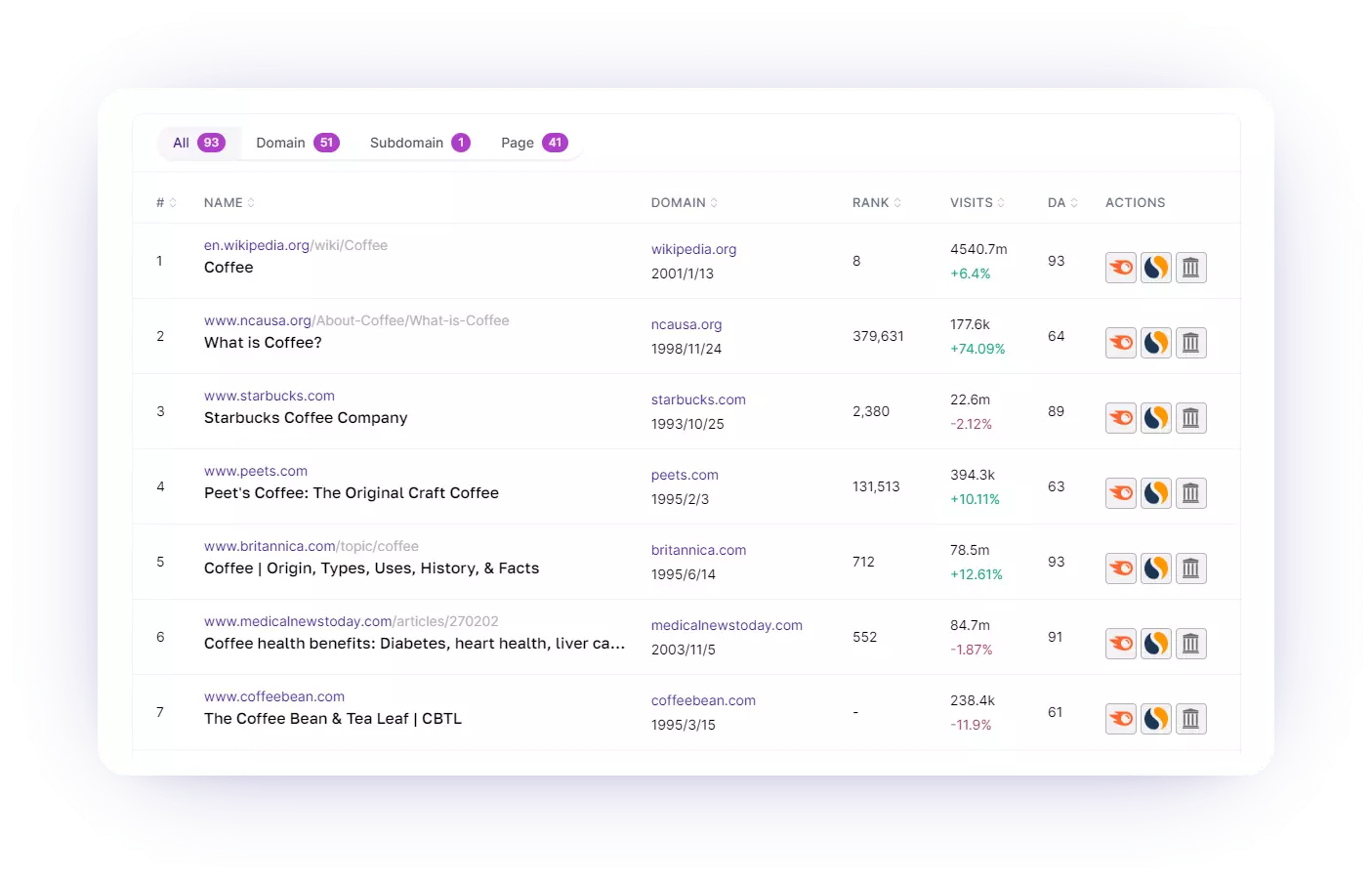
When you click on a competitor's website, it opens up a comprehensive data details page. This page provides information such as the website's rankings, traffic source, and competitors.
For further competitor analysis, you can click three icons on the far right, which provide direct links to SEMrush, Similarweb, and Archive platforms.
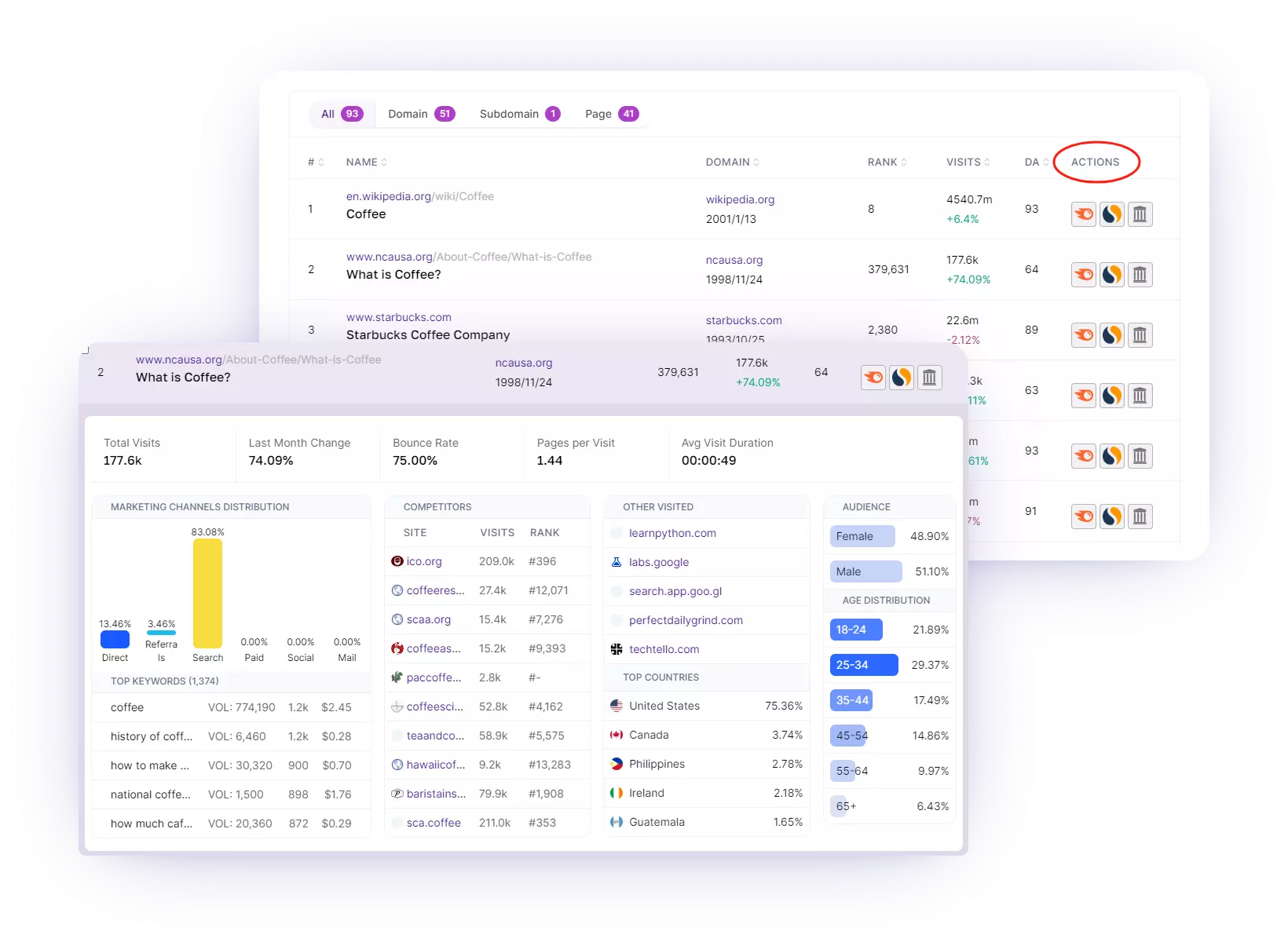
Moreover, you can directly access competitor websites by clicking on their respective icons. Clicking on the website's domain will instantly take you to our platform's Website Audit page.
We've put a lot of effort into this interface to make it user-friendly, and more details are waiting for you to explore.
Keywords Generate
In addition to searching for competitors, we offer a powerful Keywords Generate feature.
Simply input any keyword, and Niche Finder will generate different types of related keywords: questions, prepositions, comparisons, and Google LSI keywords.
We provide you with a wealth of keyword variations, empowering your research and strategy with valuable insights.
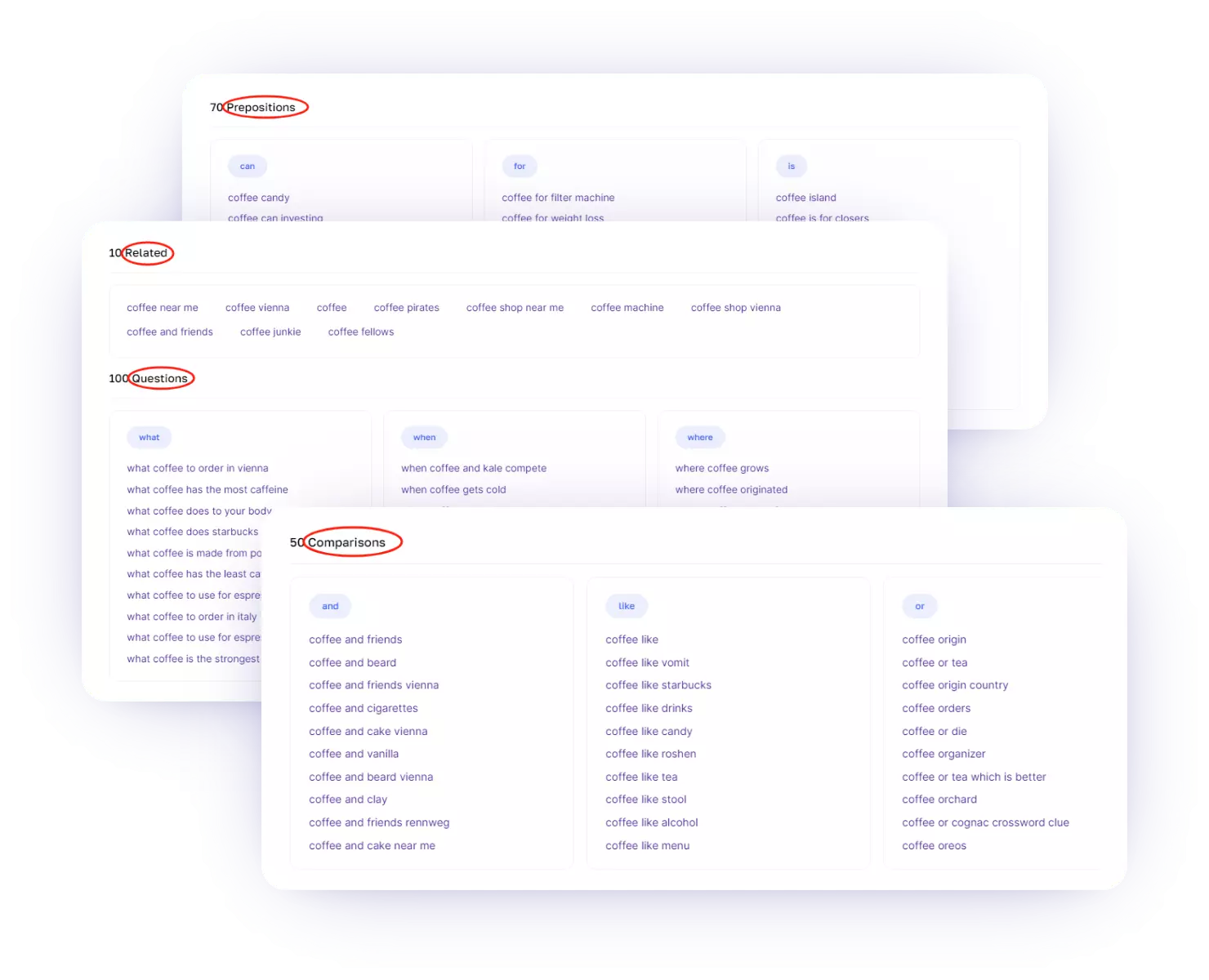
Keywords List & Keywords Collection
You can check the history of the keywords you've previously searched for in the Keywords List.
We can directly see the detailed information of searched keywords including search volume, KD value, CPC price, top 10 websites (click the icon to directly reach the website), and update time.
Of course, you can also click the refresh button at the end to force an update.
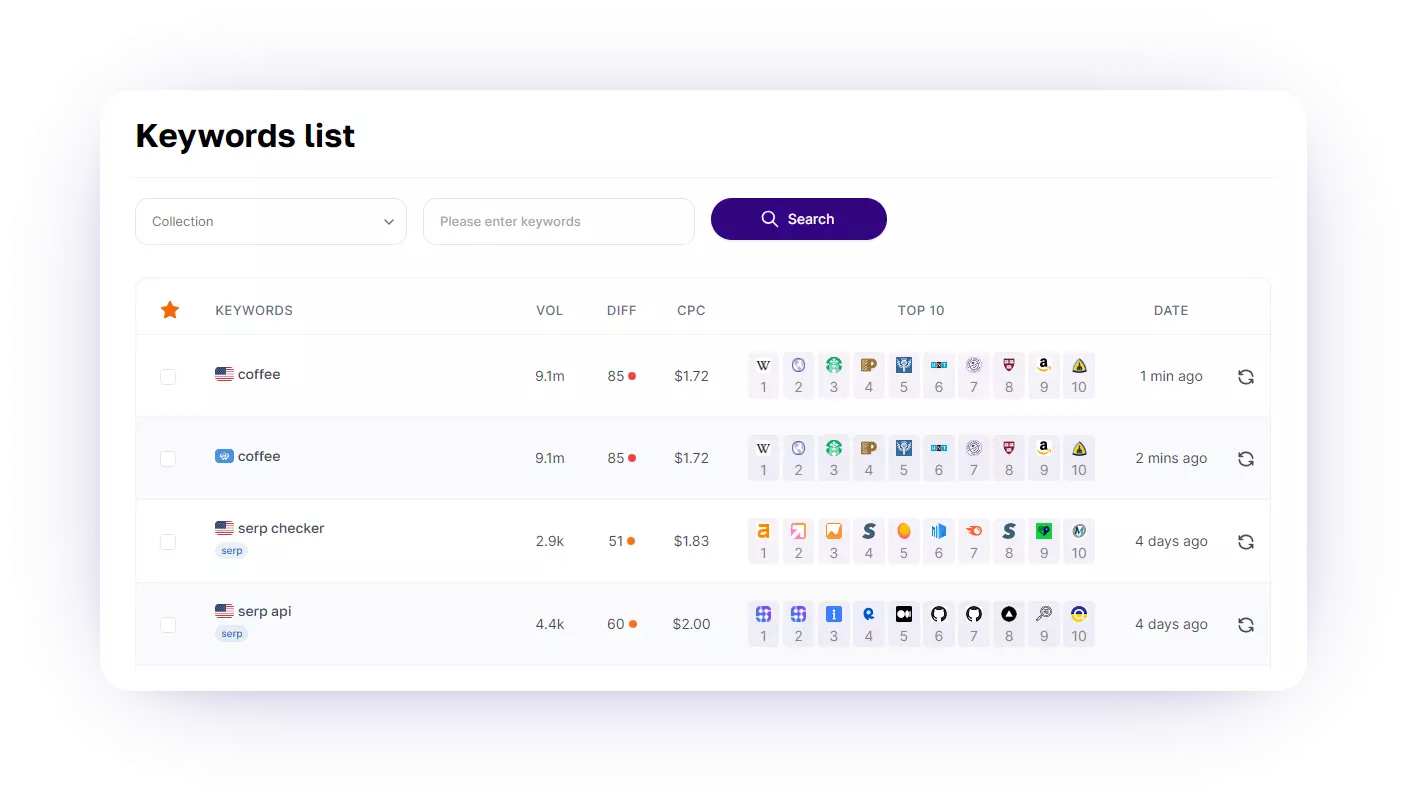
Keywords Collection enables you to classify and organize keywords for further analysis and tracking.
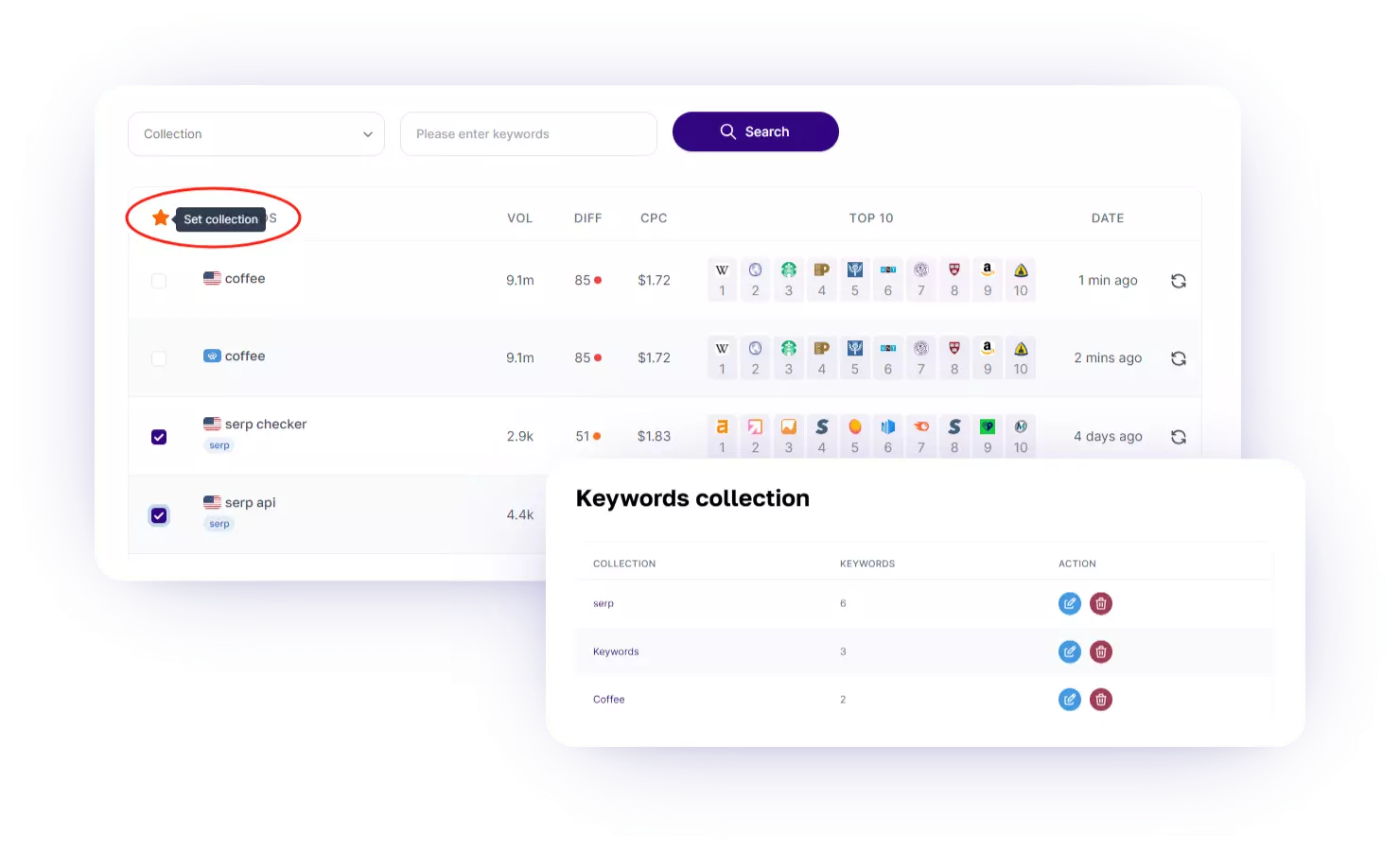
Website Audit
The Website audit feature allows you to input a domain name and conduct a comprehensive search, providing you with detailed information about the website.
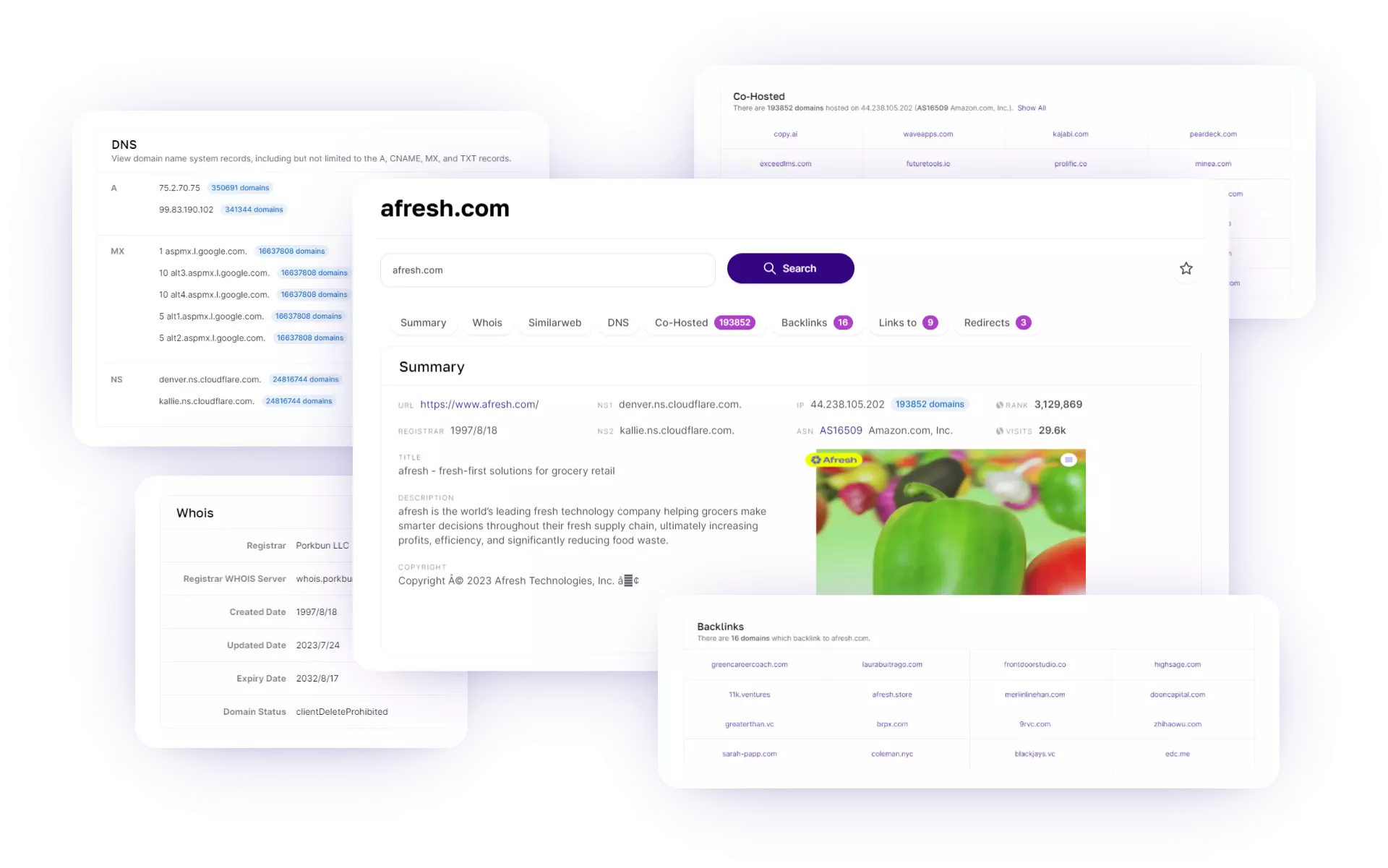
This includes data such as Whois records, Similarweb rankings, DNS details, and more. It empowers you to perform an in-depth analysis of your competitors.
Website List
The Website list feature keeps track of the websites you've previously visited. You can easily find its updated info. such as visits, rank, direct and search volume, and WHOIS date.
The last Action column provides a quick entrance to Semrush, Similarweb, and Web.archive.
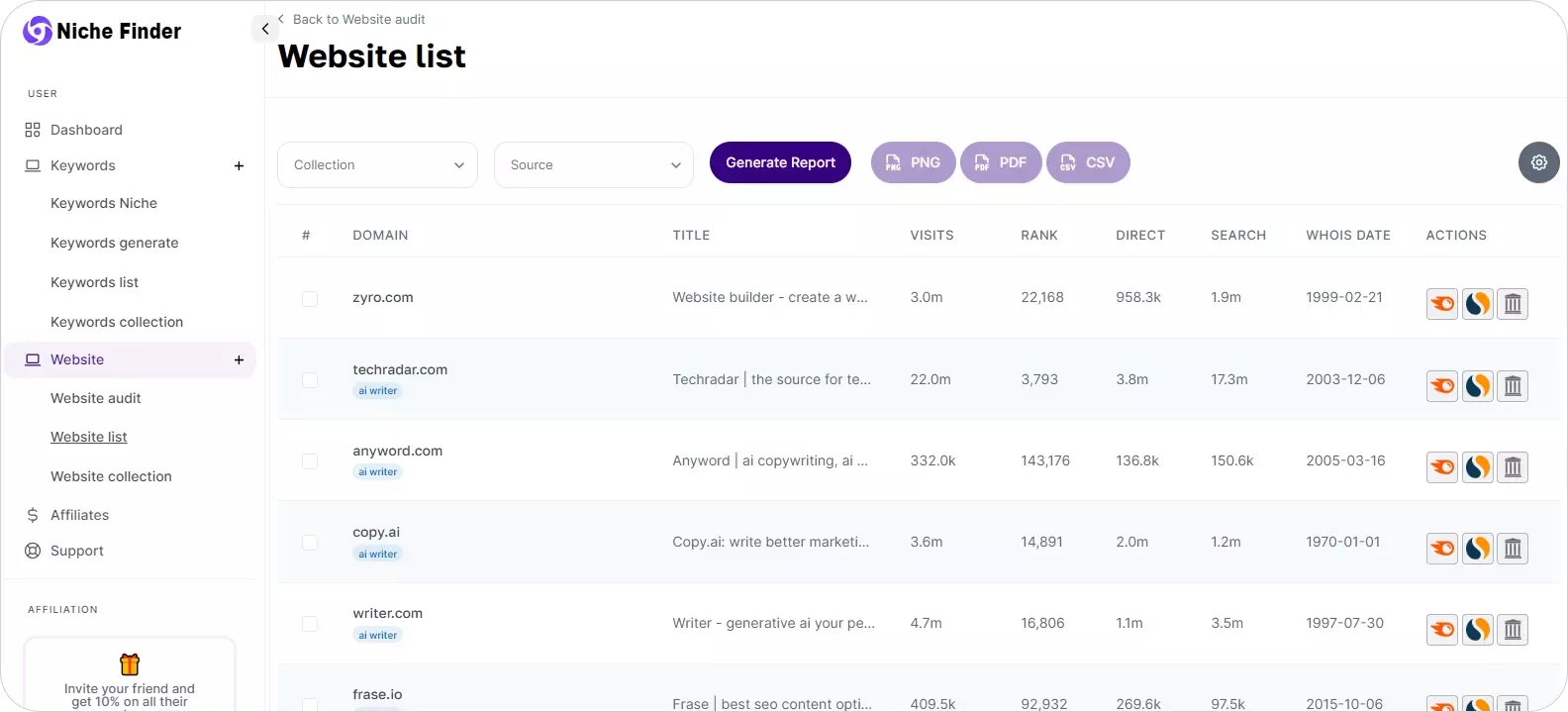
Website Collections
Our Website collection feature allows you to categorize and organize competitors that are critical to your business. When you hover your mouse over the site, you will see a white overlay box.
Click on the checkbox and select the "Website collection" button to seamlessly complete the collection process.
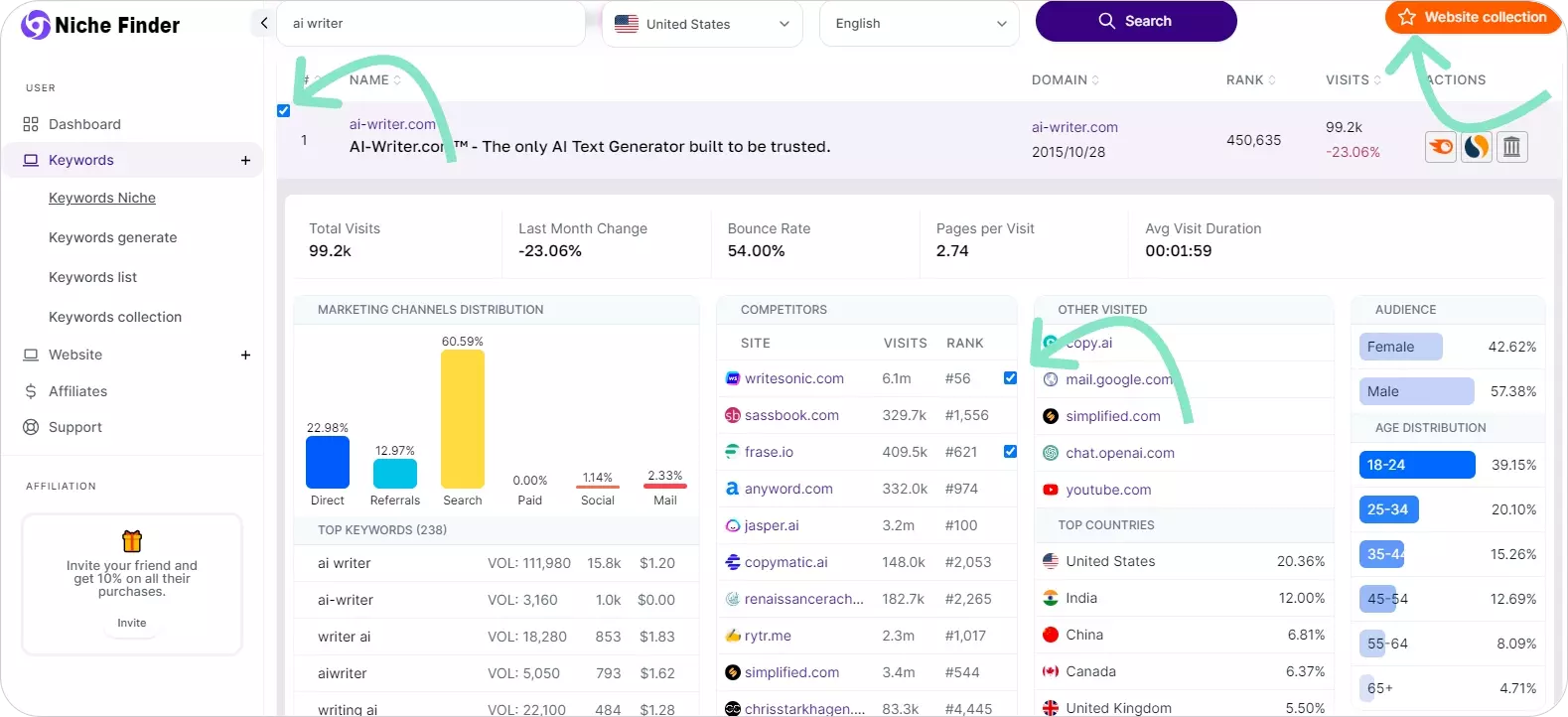
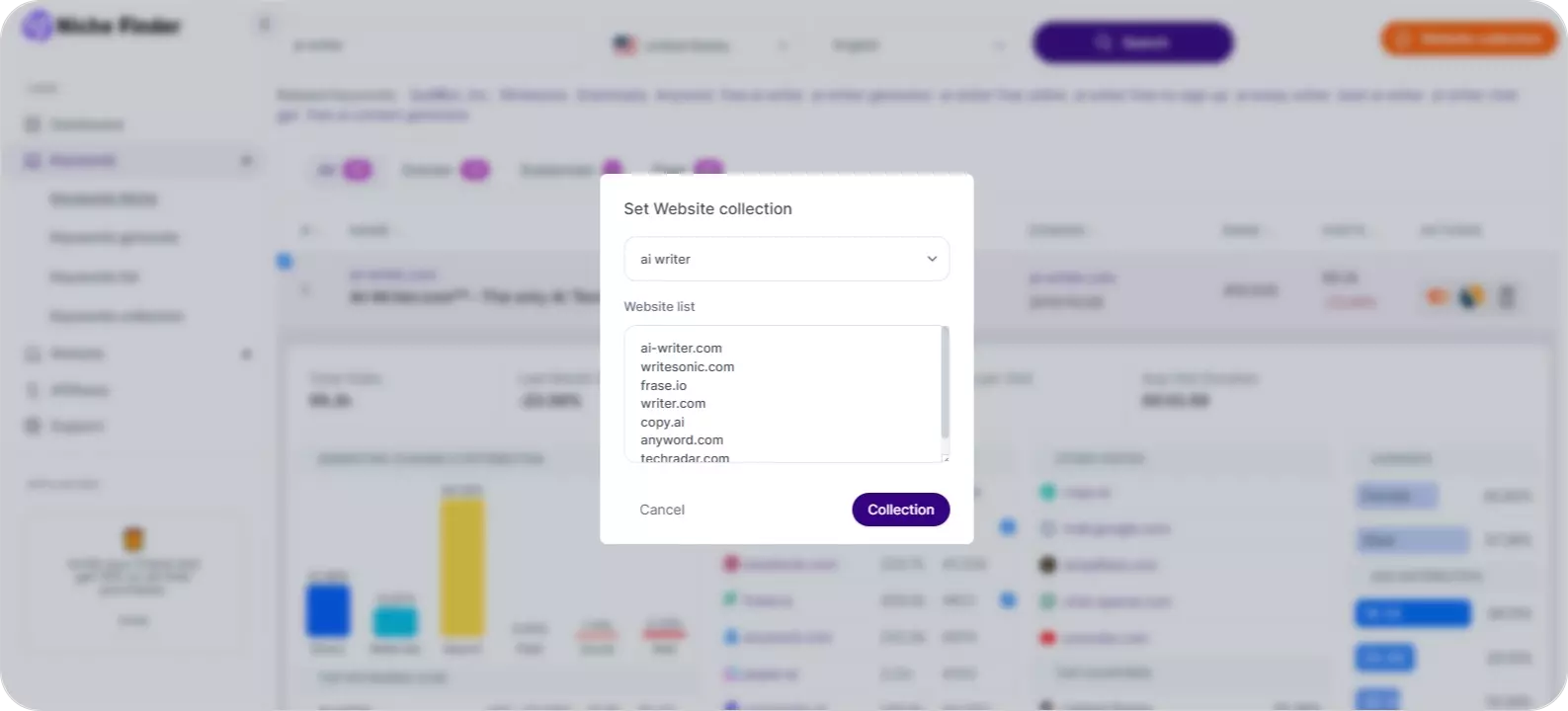
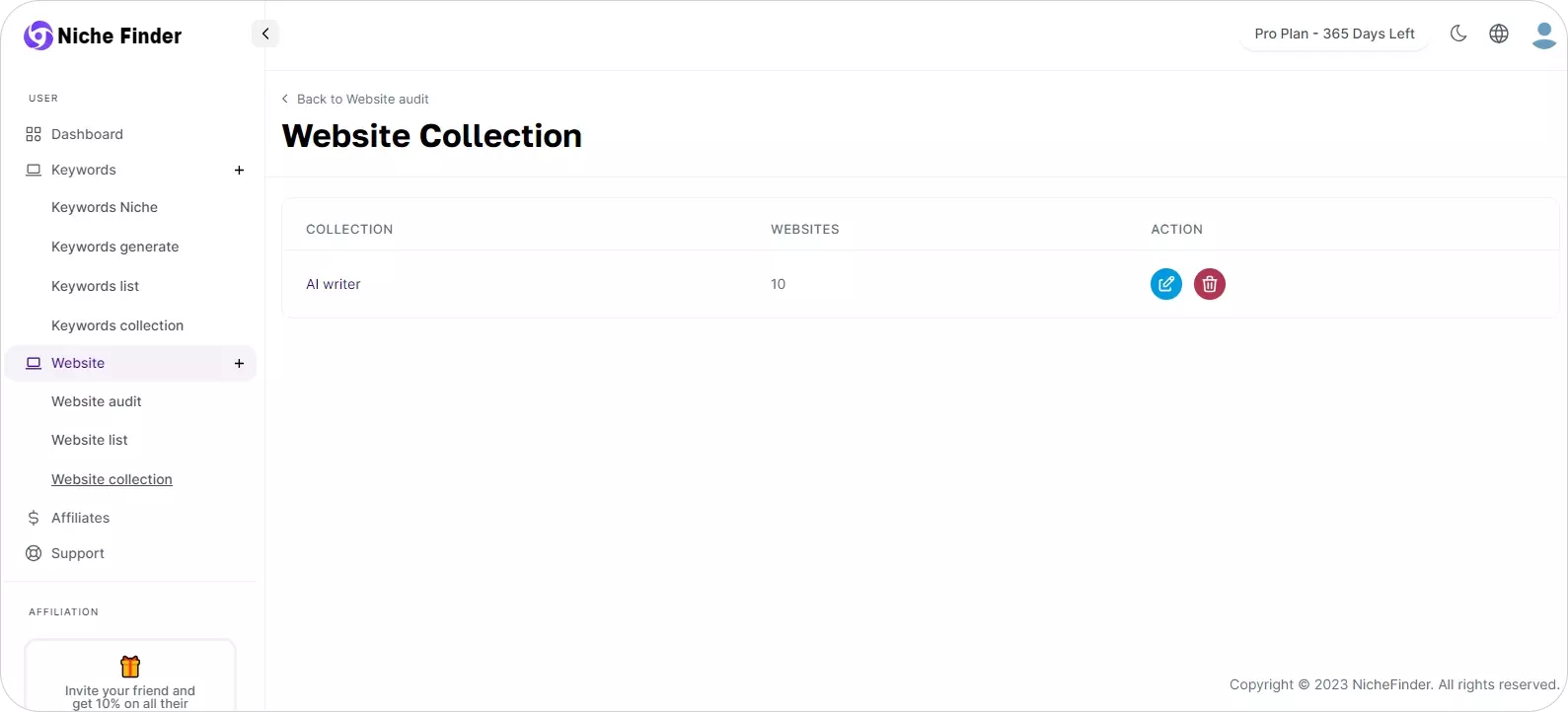
Export Reports
Niche Finder provides flexibility when it comes to exporting your research findings. You can choose from three different formats:
PNG (Portable Network Graphics): This image format allows you to export visual data and charts, making it easy to incorporate graphics into your reports.
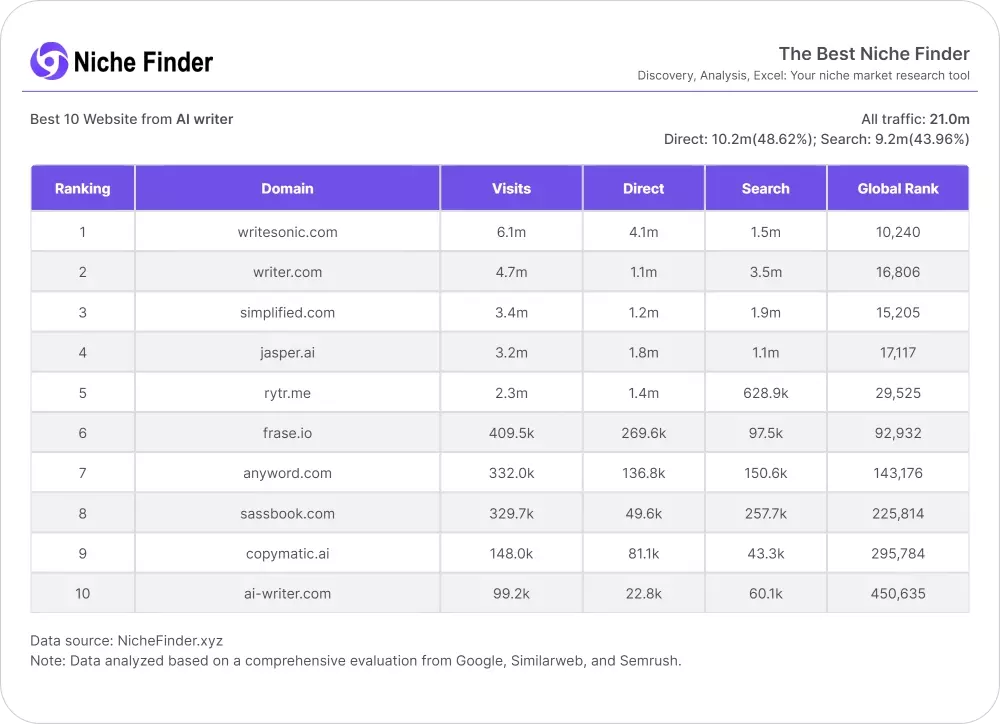
PDF (Portable Document Format): Export your research in a professional and easily shareable PDF document. PDFs are ideal for creating comprehensive reports that can be distributed seamlessly.
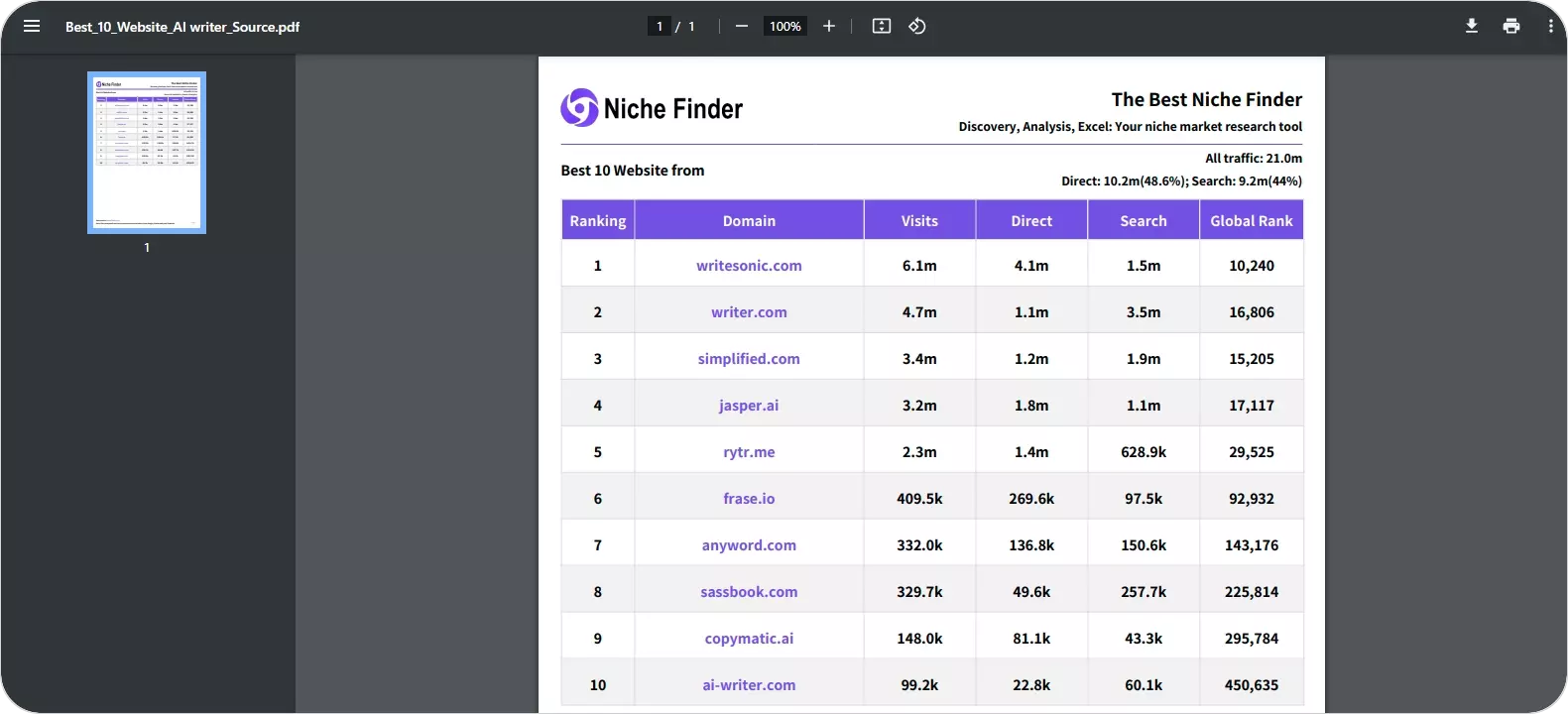
CSV (Comma-Separated Values): If you prefer raw data for further analysis or integration into other tools, you can export your findings in CSV format.
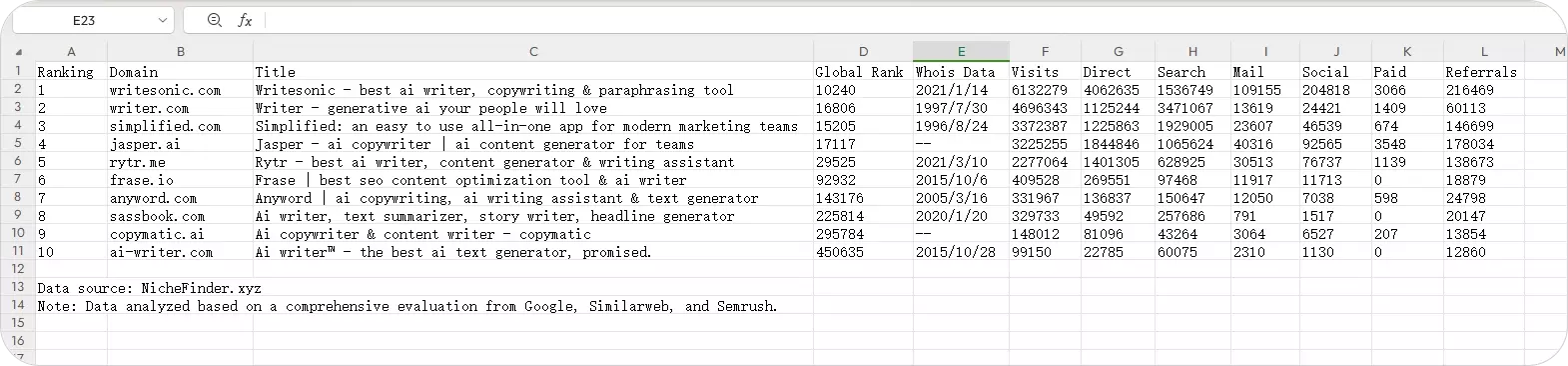
Customize Your Brand: Upgrade to tailor your brand in Niche Finder. After clicking the settings button, you can modify your brand name, slogan, and logo to make a unique impression in your research and reports.
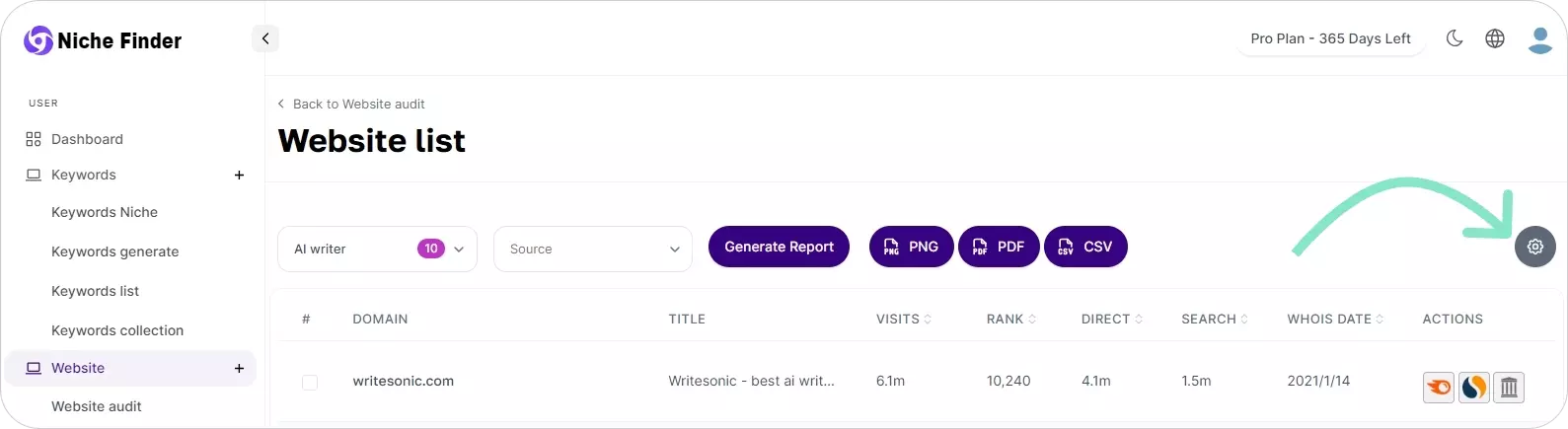
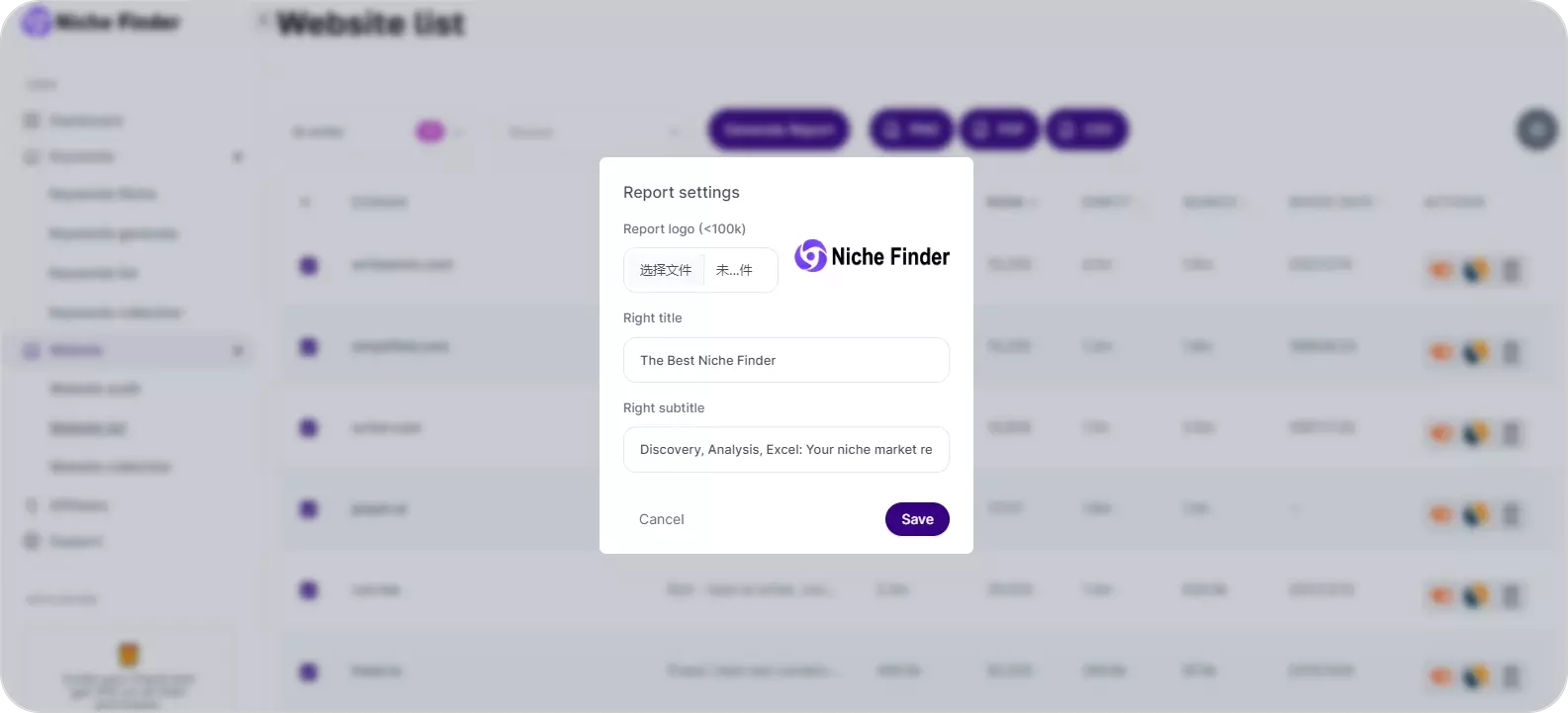
Get Support
If you have any questions or need support, feel free to reach out to our dedicated customer support.
Email: [email protected]
Join the Affiliate Program
You can also explore our Affiliate Program to earn rewards for referring others to Niche Finder.
https://nichefinder.xyz/dashboard/user/affiliates
Hope this tutorial will help you get started and make the most of Niche Finder's features!