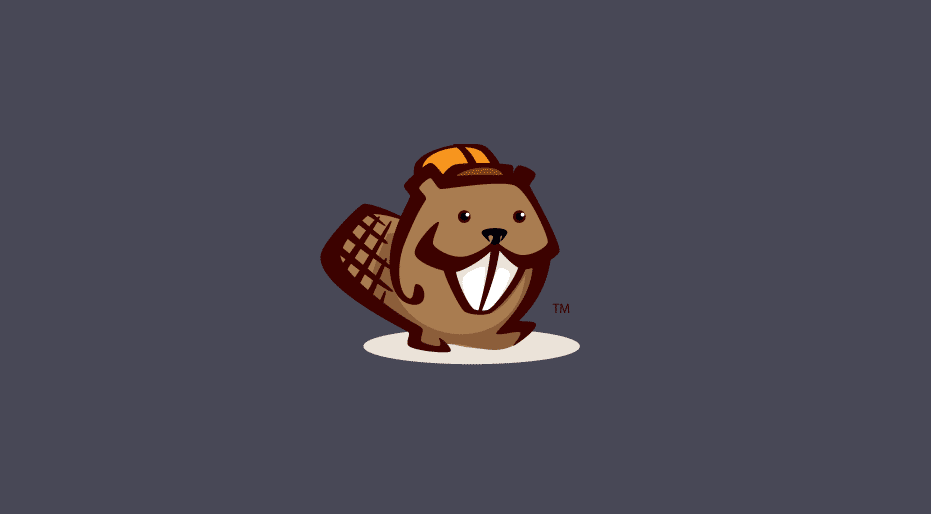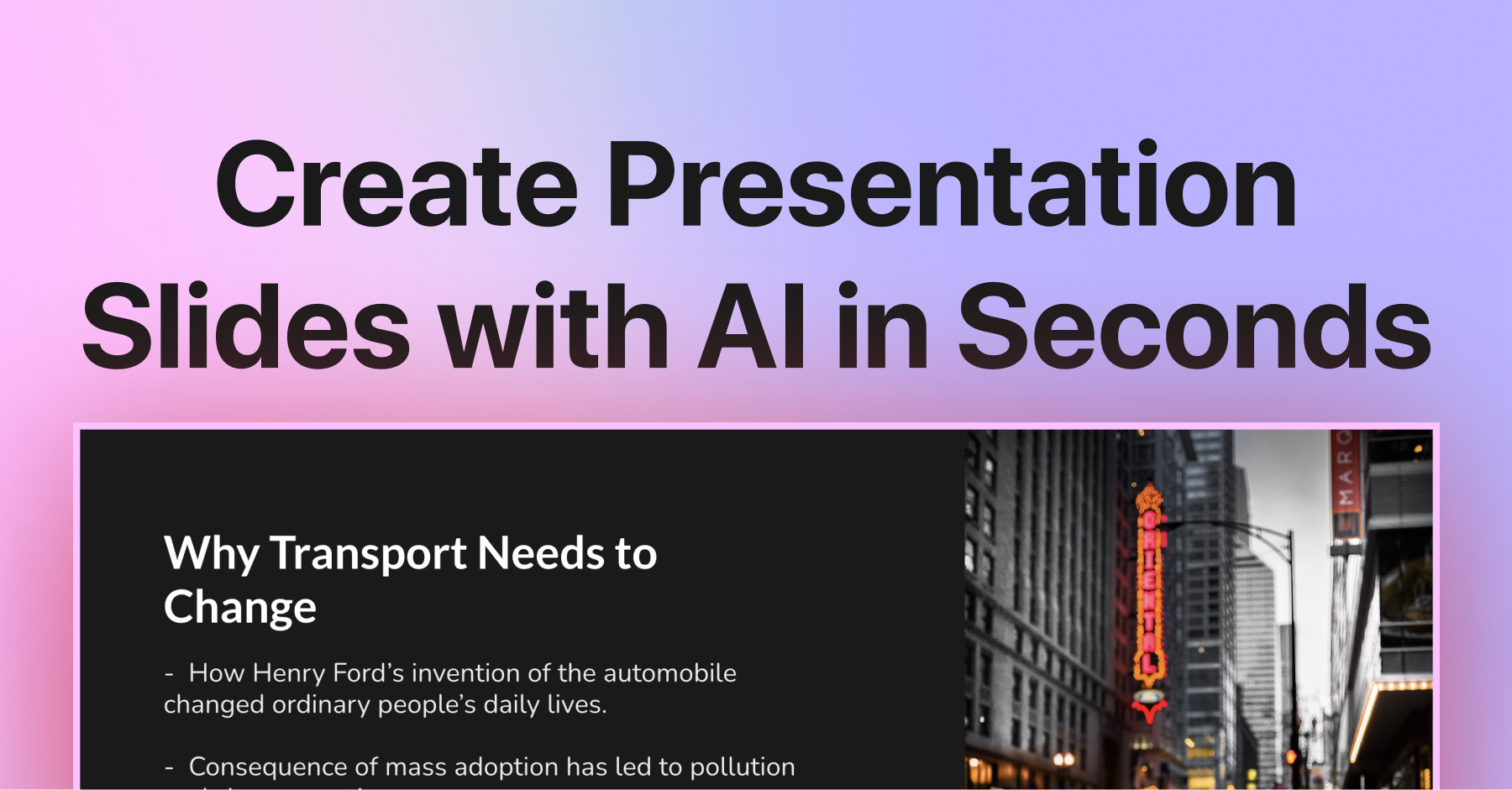
Imagine a world where crafting presentations is as effortless as sending a text. That's the aspiration driving SlidesAI!
Gone are the days of grappling with the tedious chore of slide design. Whether you're a student, educator, or professional striving to make an impact, SlidesAI is poised to transform your presentation creation journey.
Our thorough review delves into the tool's functionalities and pricing, equipping you with the knowledge needed to make informed decisions.
What is SlidesAI?
SlidesAI is an AI-driven presentation tool designed specifically for Google Slides users.
While many AI tools operate as standalone applications, SlidesAI offers a seamless integration with your existing presentation software, enabling you to leverage familiar tools and workflows.
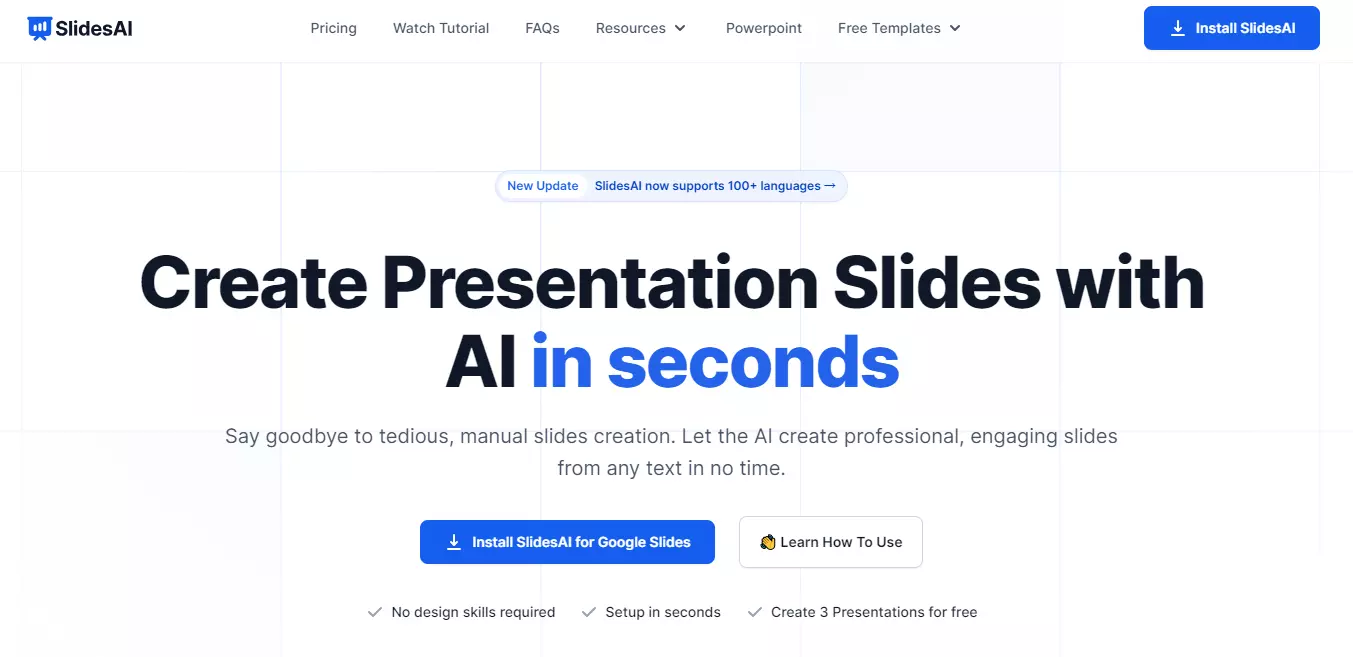
For regular Google Slides users, SlidesAI presents an enticing option. It simplifies the presentation creation process, focusing on generating straightforward slides featuring images and bullet points.
This approach caters to users who view AI-generated presentations as a starting point, often finding the provided structure more than sufficient for their needs.
You can also use Niche Finder's Website Audit to find out more about this website.
Key Features of SlidesAI
SlidesAI boasts a range of innovative features that have reshaped the presentation-making landscape, enhancing efficiency and elevating the impact of slideshows.
Let's delve into how these functionalities empower users to craft compelling presentations:
1. AI-generated Text
SlidesAI's AI-generated text feature enables users to swiftly generate presentation content by entering a topic or prompt.
The AI provides content suggestions, which users can then edit and customize to enrich their presentations with relevant information.
2. AI-Powered Slide Creation
The "Create" feature in SlidesAI streamlines the process of generating new slides, offering a selection of layouts accessible via the "Create Slide" button.
Users can choose their preferred layout, and SlidesAI will promptly create a new slide, providing options such as one-column, two-column, and three-column designs.
3. AI-generated Themes
SlidesAI themes facilitate the creation of visually appealing and professional presentations by offering pre-defined color palettes, fonts, and layouts.
With just a click, users can apply themes such as Modern Monochrome, Simple Contrast, Sleek Elegance, and Blue Opulence to ensure consistency and coherence throughout their slideshows.
4. Remix Slides
The "Remix" feature in SlidesAI offers a quick and efficient way to refresh slide layouts and text. Users can choose from various layout options, each offering a unique arrangement of text and visuals.
By supplying their slides' core content or message, users can easily reorganize it into the selected layout, enhancing visual appeal while maintaining the message's integrity.
5. Magic Write
Magic Write in SlidesAI provides tools for sentence rephrasing, tone and language alteration, and image searching, along with suggestions to improve slide readability and engagement.
This feature enhances the overall quality of presentations by offering tools for refining language and enhancing visual content.
6. History
The History feature in SlidesAI keeps track of all changes made to slides over time, allowing users to view and revert to previous versions if necessary.
This feature provides peace of mind, enabling users to experiment with different designs and content iterations without fear of losing their work.
How to Use SlidesAI? Step-by-Step
SlidesAI streamlines the presentation creation process, making it remarkably fast and straightforward in just a few clicks.
Step 1: Add Your Text
Simply paste or type your text directly into the designated SlidesAI text box. You have the flexibility to input text from any source, ensuring seamless integration with your existing content.
Step 2: Customize the Design
Personalize your presentation by selecting one of SlidesAI's pre-made color and font combinations or craft your custom look to match your branding and preferences seamlessly.
Step 3: Generate Your Presentation
SlidesAI automatically analyzes your input text and swiftly generates a complete presentation for you. Take a moment to preview the generated presentation and make any final adjustments to ensure it meets your requirements and objectives.
Step 4: Edit Your Presentation
Once SlidesAI has generated your deck, you can close the pop-up and begin working on it directly within Google Slides. Leverage the familiar editing tools and functionalities of Google Slides to refine and polish your presentation further.
SlidesAI Pricing
SlidesAI is available at a cost ranging from $10 to $20 per user per month, depending on the selected plan, with options for monthly or annual billing.
The main distinction between the two plans lies in the presentation quota: users on the Pro plan are restricted to 10 presentations per month, whereas users on the Premium plan enjoy unlimited presentation creation.
At $10 to $20 per month, SlidesAI stands out as one of the more affordable AI presentation tools available in the market today.
Final Thoughts on SlidesAI Review
SlidesAI is revolutionizing presentation creation with its AI-driven capabilities, offering a time-saving solution that delivers professional and engaging presentations.
Nevertheless, users need to acknowledge its limitations, including reduced creative control and potential data interpretation errors.
Comprehending SlidesAI's capabilities is paramount to ensure alignment with your presentation objectives.
While SlidesAI proves to be a valuable tool for presenters, leveraging its full potential often necessitates the adept touch of a human operator.