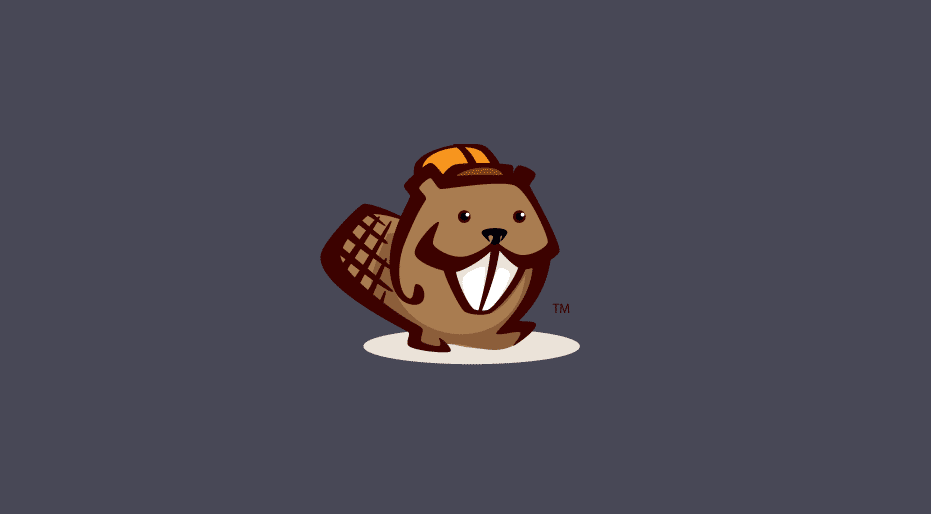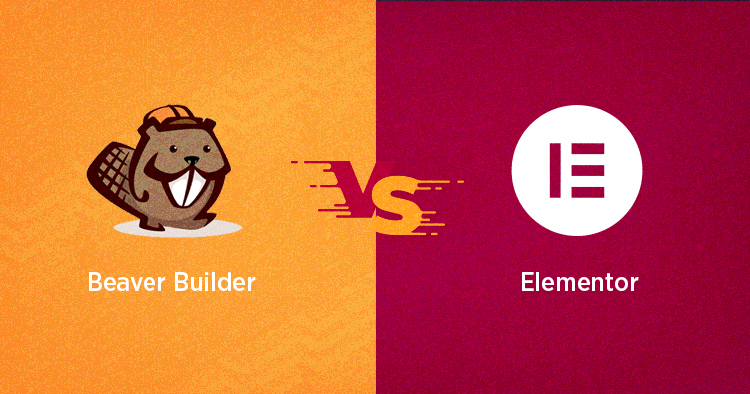
Trying to decide between Beaver Builder vs Elementor for designing your WordPress site?
Choosing the right WordPress page builder is like getting married. While you can change your mind later, it's often messy and best avoided if possible!
To help you make an informed decision and avoid future headaches, we'll compare these two heavyweight page builders.
What is Beaver Builder?
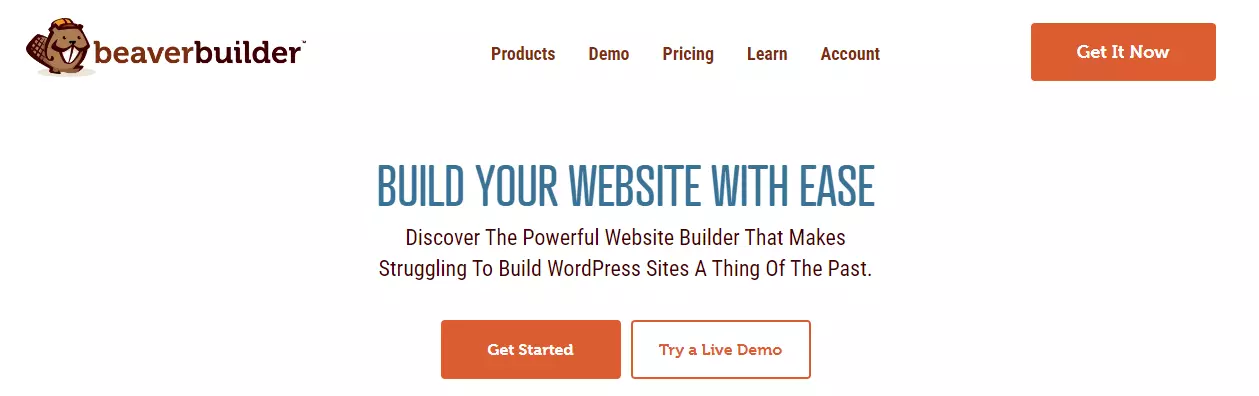
Beaver Builder is another popular page builder plugin for WordPress, known for developing interactive websites. Like Elementor, Beaver Builder is a front-end visual editor praised for its clean code, simple interface, responsiveness, and speed.
What sets Beaver Builder apart is its minimalistic and straightforward core page-building experience. Although it doesn’t offer as many features and customizations as Elementor Pro, it remains a top choice for many developers due to its lightweight build and stability.
Additionally, you can enhance Beaver Builder's capabilities by using it with the Beaver Theme, which makes it convenient to customize various design aspects of your website.
For more detailed information, read our guide on Beaver Builder Reviews.
What is Elementor?
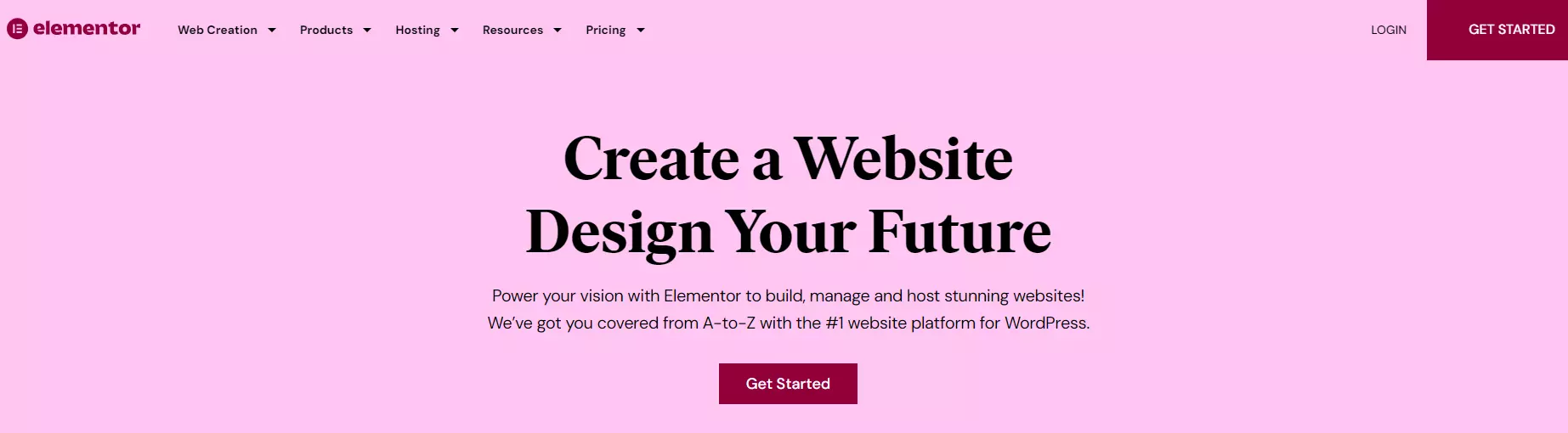
Elementor is a front-end visual editor that allows you to create websites without any coding knowledge.
Launched in 2016, Elementor quickly became the first choice for many WordPress users, now powering over 8 million websites. Its popularity stems from its responsive design, impressive features, and user-friendly interface. Elementor offers a free version available on WordPress.org, and a premium version that extends its basic features with advanced functionalities.
With Elementor, beginners and non-tech-savvy users can easily create websites using its intuitive drag-and-drop builder. It boasts a massive library of readymade templates and unique widgets that add exciting functions to any website.
One of Elementor's standout features is its visual editing capability, which allows users to see changes live, providing a seamless website design experience.
Elementor vs Beaver Builder: Interface
When choosing a page builder, the interface is arguably the most crucial factor. Both Elementor and Beaver Builder offer high-speed, user-friendly visual editors that make website design a breeze. However, they have distinct approaches to their interfaces.
Elementor Interface
Elementor’s interface is divided into two sections: the live preview area and a sidebar on the left where you can access various page elements and widgets.
From the sidebar, you can manage almost everything – add new widgets, columns, and sections, edit widget settings, and configure page-level settings.
To make changes, simply click on a section to access its properties. As a live editor, Elementor allows you to see changes immediately in the preview section.
Elementor supports inline text editing, enabling you to easily edit text elements and customize their properties. Additionally, for a full-width preview of your website design, you can easily toggle the sidebar to hide it.
Beaver Builder Interface
Beaver Builder's interface is one of its standout features, making it a top choice among developers.
The minimal and uncomplicated design allows users of all skill levels to create attractive websites with ease.
Highly customizable, the interface offers multiple layout options to suit your workflow.
Beaver Builder provides a full-width view of your design, with control options available in the top bar. You can edit sections and add elements by clicking on the ‘+’ icon.
To add a new module, section, or widget, simply drag and drop the desired element.
Additionally, Beaver Builder enhances flexibility by allowing you to move the interface window to the right or left of the screen, using it as a fixed toolbar similar to Elementor Pro.
Elementor vs Beaver Builder: Widgets and Modules
The design elements offered by both page builders are the building blocks of your website.
To construct your website, you add sections, rows, and columns to the design layout and populate them with various widgets (in Elementor) or modules (in Beaver Builder) to incorporate content and functionality.
Elementor Widgets
Elementor's design elements are organized into three levels:
Sections: The top level in the hierarchy, grouping columns and widgets to structure and customize your content.
Columns: The middle level, fitting inside sections to vertically divide your design.
Widgets: The bottom level, making up the content of your website. Elementor provides widgets for everything, from text and images to lists, galleries, and testimonials.
The free version of Elementor includes 30 unique widgets, while the premium version adds 29 more, offering extensive options for your website.
Beaver Builder Modules
Beaver Builder organizes its design elements into rows, columns, and modules:
Basic Modules: These include essential features for building a functional website, such as widgets for text editing, audio, video, customizations, buttons, and more.
Pro Modules: These add advanced features like CTAs, login forms, contact forms, live chat, social feeds, and more.
WordPress Widgets: Beaver Builder provides 12 widgets in the admin panel, such as categories, archives, and recent comments, to enhance the page builder's usability.
Reusable Blocks: These allow you to add custom-made blocks to your page for easy reuse.
Beaver Builder offers a free version with 6 modules and a premium version with around 50 modules. This is more limited compared to Elementor, where even the free version allows for a feature-rich website.
Elementor vs Beaver Builder: Ease of Use
Both Elementor and Beaver Builder are well-known for their beginner-friendly interfaces, making it easy to build websites without any coding knowledge.
Elementor
Elementor's streamlined interface makes it simple to add sections and columns—just click the ‘+’ icon in the editor to add a new one.
You can add up to six columns per section and drag and drop various design elements and widgets from the navigation menu on the left. A right-click on any element opens a pop-up menu for quick access to specific settings.
Additionally, an editing menu appears on the left when you select any element. For example, clicking on a text element allows you to customize its size, style, font, alignment, and more.
Elementor lets you view all changes in real-time, switch between different screen sizes using responsive design mode, track changes with the History feature, and autosave your work in progress.
Beaver Builder
Like Elementor, Beaver also utilizes a drag-and-drop builder for seamlessly adding new rows, columns, and modules to craft your website. While the interface operates similarly to Elementor in many aspects, Beaver distinguishes itself by offering easy page duplication.
Beaver Builder features a Tools Menu located at the top-left corner, providing options to preview, duplicate, and publish your page layouts. Additionally, you can access previous revisions from the History tab and benefit from autosaving your work, mirroring functionality found in Elementor.
However, unlike Elementor, Beaver does not support the convenient right-click menu navigation.
Conclusion on Beaver Builder Vs Elementor
When choosing the best WordPress page builder for your website, several factors come into play: interface, modules, design options, templates, responsiveness, pricing, and support.
Elementor is ideal for users looking to explore and create with an easy-to-use page builder. It boasts an intuitive interface, a wide array of widgets and templates, and includes a built-in theme builder.
On the other hand, Beaver Builder appeals to developers with features like white labeling and support for Multisite networks. It also offers flexibility in the number of websites you can create, irrespective of your plan choice, although its plans tend to be pricier compared to Elementor’s.
Ultimately, both Elementor and Beaver Builder excel in page-building capabilities. The choice that suits your project best hinges on your specific requirements, preferences, and budget.